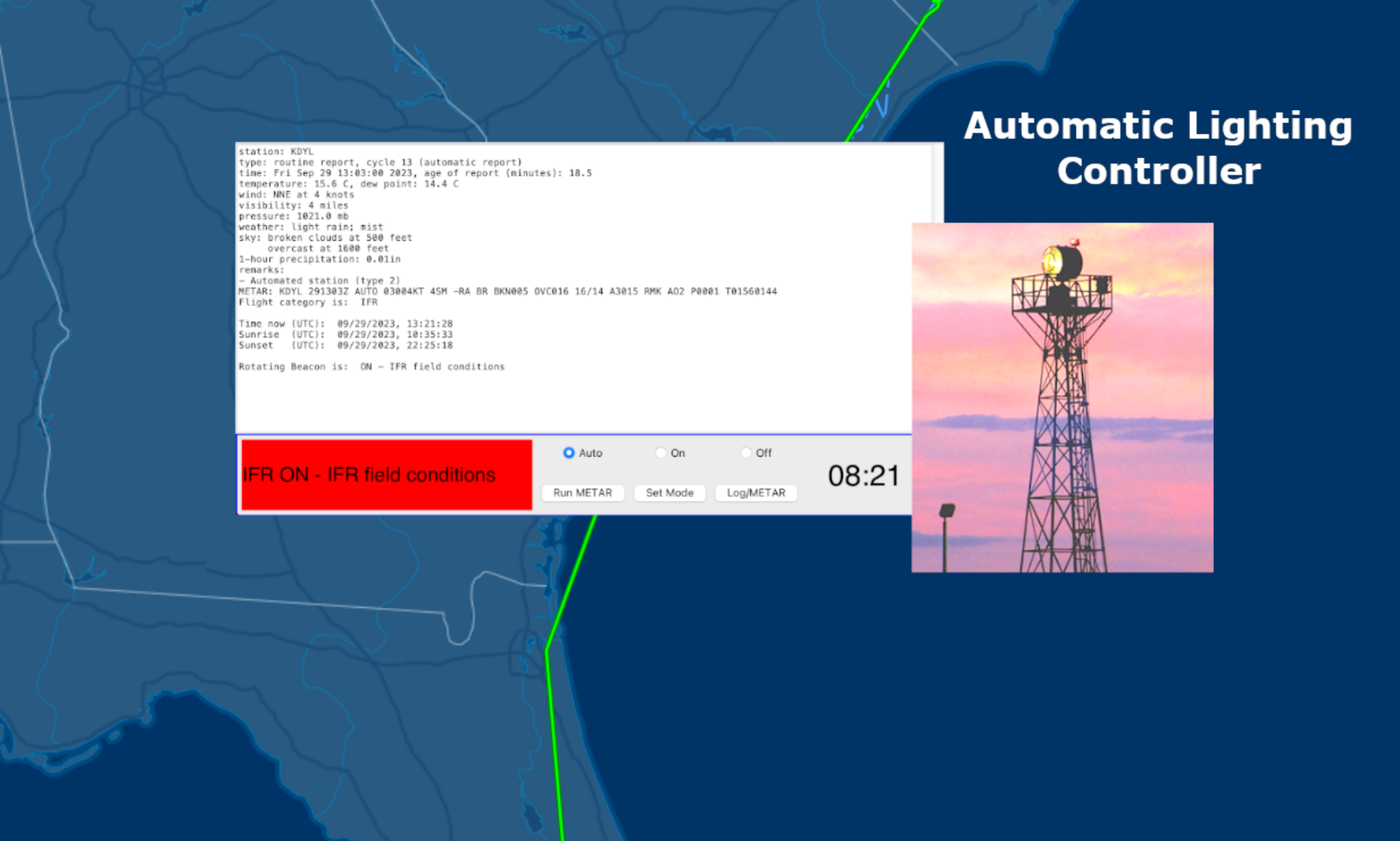Of course it does, how would you like you products to be produced by a machine that hallucinates every so often? Like giving your programmers LSD.
Zain K sums it up perfectly:
Even the best AI models can’t code without human babysitters. Carla Rover spent 30 minutes sobbing over AI-generated code. A web developer turned startup founder, Rover had turned to “vibe coding” to speed up her project — only to discover multiple hidden errors. Her experience echoes that of countless developers: what begins as a time-saving shortcut with AI coding tools often transforms into painstaking cleanup work.
The frustration is widespread. A recent survey of 800 developers found that 95% spend additional time fixing AI-generated code, grappling with hallucinated code, inconsistent UI, and security risks. Some companies are even hiring “vibe code cleanup specialists” to polish clunky or poorly optimized outputs.
But developers are optimistic. Despite spending hours fixing code errors, over half of developers still feel they work faster with AI tools. Senior developers are leading the charge, with 32% saying over half of their shipped code is AI-generated — nearly 2.5 times the rate of junior developers, according to the Fastly survey.
Be careful what you wish for. ‘Vibe coding’ might be becoming the new norm, but some senior figures in the industry aren’t convinced. According to prominent AI researcher Francois Chollet: “Software engineers shouldn’t fear being replaced by AI. They should fear being asked to maintain the sprawling mess of AI-generated legacy code their employer’s systems will soon run on. Because that one will actually happen.”